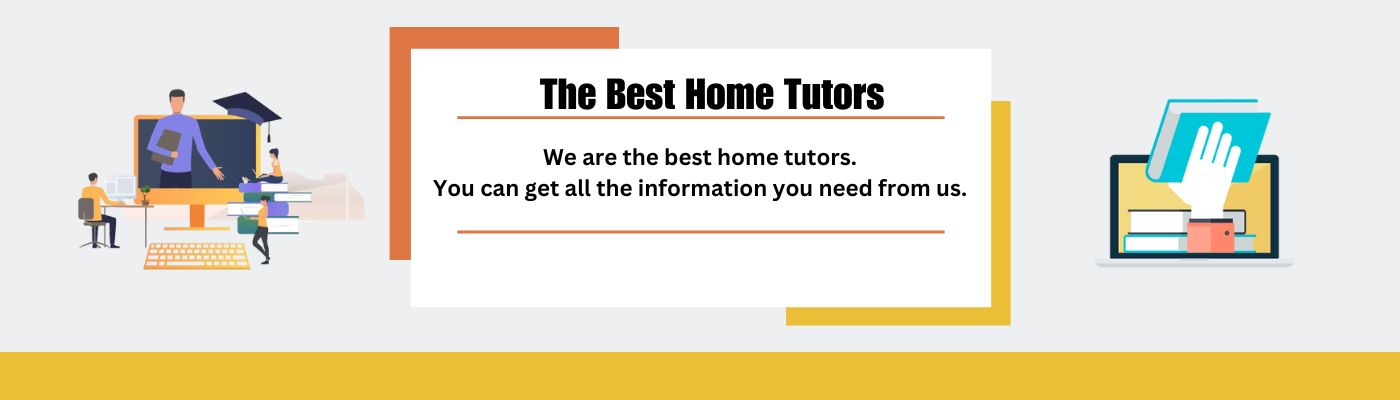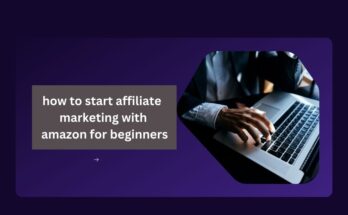Do you know how to deactivate Messenger after deactivating Facebook?
Well, nowadays, there are so many social media platforms available to chat with friends and family.
So, many people think that having a Facebook account is just a waste of time. That’s why they deactivate Facebook.
But for communication purposes, many people use Messenger. Now the problem is so many people need to learn that after deactivating Facebook how they can deactivate Messenger.
That’s why today I will describe the steps of deactivating Messenger after deactivating Facebook.
Note: Remember one thing, if you want to deactivate only Messenger and continue to use Facebook that’s not possible. To deactivate Messenger you must have to deactivate Facebook first.

How to start a digital marketing company in 2024
How to deactivate Messenger after deactivating Facebook:
By following some steps you can deactivate Messenger without using the Facebook app.
Let’s learn the steps below-
Step-1 Open the messenger app:
First, you need to open the app that you have on your phone.
Step-2 Now go to setting:
First, click on the menu option, then tap on settings.
Step-3 Tap Accounts Center:
Scroll down below to find the Account Center option then click on it.
Step-4 Tap Personal details:
Now here you will find an option named Personal Details. Tap on this option.
Step-5 Tap Account ownership and control:
Then click on account ownership and control opinion.
Step-6 Tap Deactivation or deletion:
Now you will see an option for Deactivation or deletion. Tap Continue to Facebook account deactivation and deletion.
Step-7 Tap Continue to account deactivation:
Then you will see an option “Continue to account deactivation.” Just simply click on it.
Step-8 Enter your password and tap Continue:
To make sure of your account deactivation you have to enter your account password at this point. And then tap “continue.”
Now you will see that your account has been deactivated.
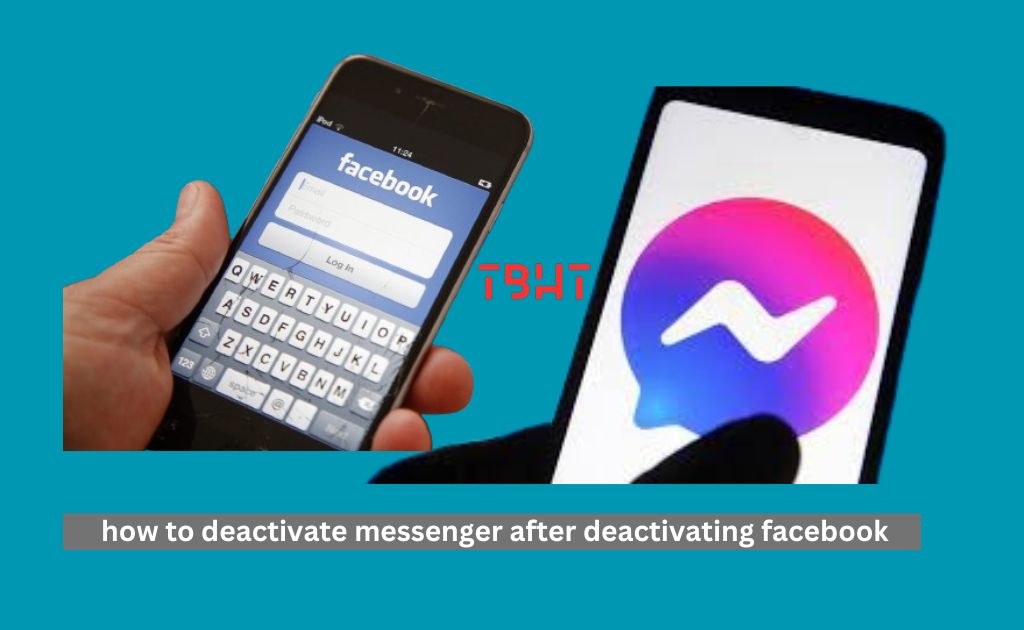
Frequently Asked Questions(FAQ):
Que: Can I reactivate my Facebook Messenger after deactivating it?
Ans: Yes, if you just deactivate your account you reactivate it at any point. You just need to log back into your Facebook messenger.
Que: Is it possible to log into my Facebook account after deletion?
Ans: No, once you have deleted your account you will no longer have permission to log in to the account. You have to recreate a new Facebook account.
Conclusion:
These are the simple steps of deactivating Messenger after deactivating Facebook.
Hopefully, you have no more confusion now. So, you have also learned today how to deactivate Messenger after deactivating Facebook.
Share the steps with your friends if they need to deactivate their messenger account.